Conference call on Viber

The ability to make group calls in messenger is vital in the modern world of business. When you need to discuss the current project, the advancement of promo campaign or layout of the construction being designed, you will definitely need the involvement of all the staff members in order to hear what each partner of the team thinks over your ideas, to hear their own plans regarding this or that feature and share the feedback between each other. It’s a pity to say that the feature of group calls on Viber is not implemented. As far as such a functionality looks the best at Skype or Google Hangouts, in Viber you can’t call to several persons simultaneously. Instead, you can easily use the group chat function in Viber just by making couple of clicks on the phone screen, so now I will explain how to use the group chats feature as an alternative to conference calls.
Here are the main advantages of group chats functionality comparing to other messengers:
- anyone may create the group, and the groups have no administrators. Each member of the group can add new participants to common conversation
- there are no limitations on the quantity of groups, which you can create
- each group may contain up to 200 members, including the creator of the group
- you may change the background of the conversation depending on your mood
- the galleries of conversations store all shared media-files – photos, videos and doodles – in a single location in order you wouldn’t have to make searching through the entire conversations history.
How to create group chat on Viber:
- open the Chats tab in Viber
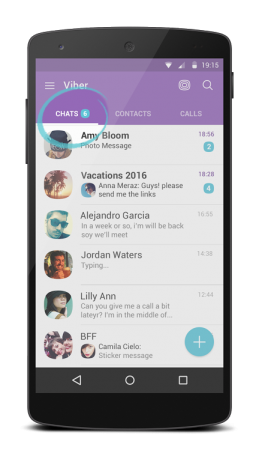
- tap the “+” icon in the bottom right corner
- pick the partners, which you want to add to the group, by picking their avatars or type their phone numbers manually
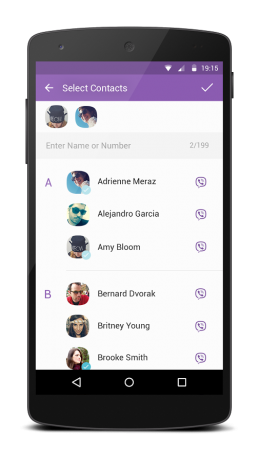
- click the check mark in the upper right corner.
How to add new participants to a group chat?
- open the Chats tab and pick the appropriate conversation in the list of chats
- make a swipe to the left or call the context menu by tapping on the three vertical dots in the top part of the form and select the Chat Info menu item
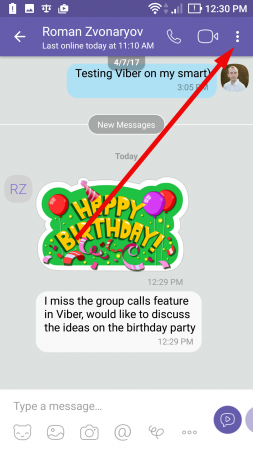
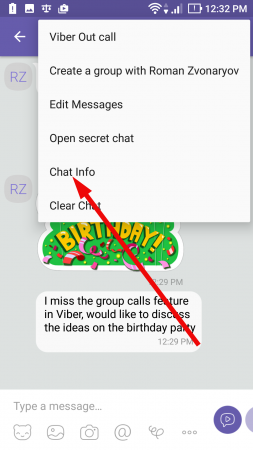
- in the Participants section click the “Add participants” button and select the contact, which you would like to add, in the contacts list
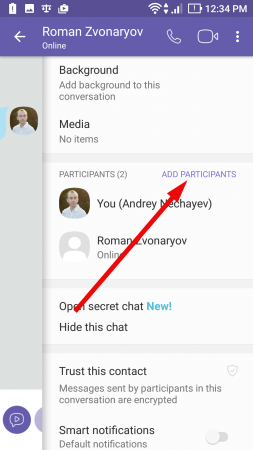
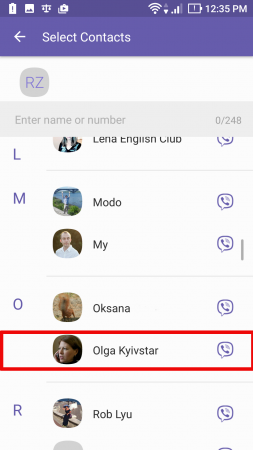
- in order to confirm your decision, tap on the checkbox in the upper right part of the screen.
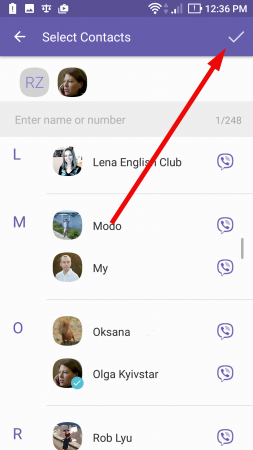
How to remove members of the group chat from the conversation?
In Viber only the administrators are capable to remove participants from the group chat. Each of the members may quit the chat himself any moment.
In order to remove a chat member from the admin’s gadget:
- in the active chat make a swipe left or click on the context menu by taping on the three vertical dots in the upper part of the form and pick the Chat Info menu item
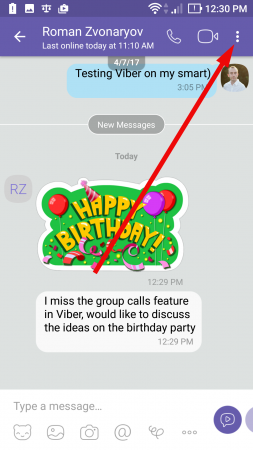
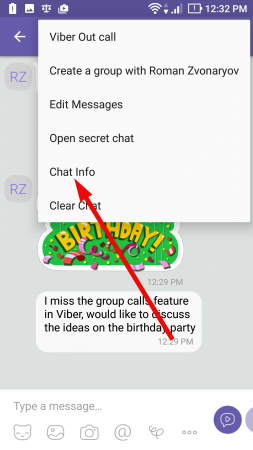
- tap on the appropriate member in the list of participants
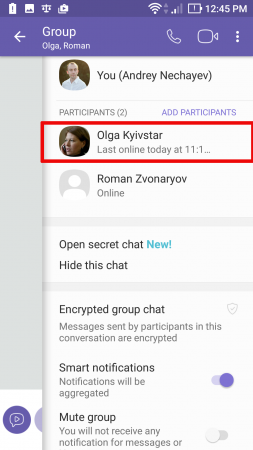
- in the pop-up menu select “Remove from chat” option.
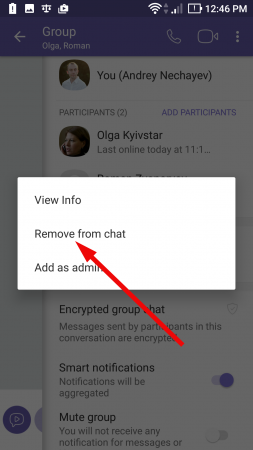
As you already know, it’s impossible to make conference call through Viber. Instead, try using the Skype messenger or apply the embedded default functions of your smartphone. Using any of those, you will make this need a true reality.