How to make a video call on Viber

Video calls is a feature which every messenger requires, regardless whether it is a mobile app or desktop tool. The ability to see your subscriber’s face while calling has become one of the primary functions, inherent in the qualitative app for communication. Of course, the function of making video calls Is available in Viber as well. If you are the owner of old-fashioned device without the front-camera or the build version of Viber app is lower than 5.0 – it’s a pity, but you won’t be able to make video calls through your Viber messenger (but the text messaging and audio calls will be available). Also in order to use this feature your Android OS version can’t be lower than 4.2. If you use iPhone for video-connection – the function is available on iPhone starting from 4S model with iOS not lower than 7.0. If you have just installed Viber on your mobile, of course you may ask: how to make a video call, what settings should I set up in order to transform this idea into reality? On the first occasion, would like to inform you, that you don’t need to customize anything, all the settings are already embedded, so you don’t have to do anything.
How to make a video call on Viber using Contacts tab:
- after opening the app go to “Contacts” tab and pick the person you would like to call to

- open the contact card and tap on the “Free Video Call” menu item in the list below. After that the dialing will start and the person you are calling to will hear a ringing melody on his device
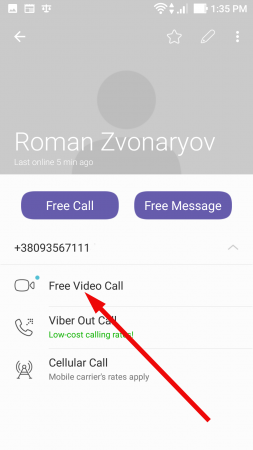
Arranging a video call via Chats tab:
- open the appropriate chat on the Chats form
- tap on the proper icon on the upper part of the screen in order to start the video call
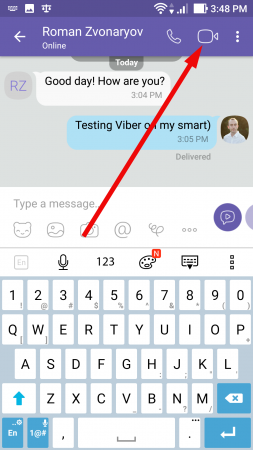
Handling a video call with the Calls tab:
- open the Calls tab in the main Viber form
- tap on the corresponding icon on right of the chat’s menu item, and the video call with the selected person is started
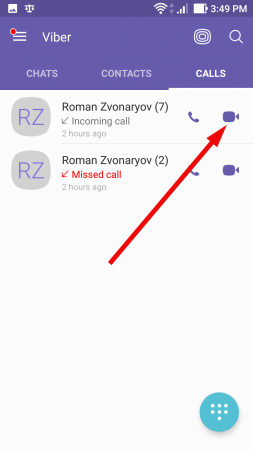
How to answer the incoming call and turn in the video-mode:
- while answering on the call, you may swipe the receiver icon on the green pictogram, - in this case the call will be accepted and the video-connection will be turned-on.
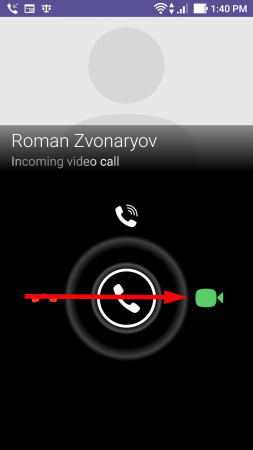
- otherwise, you may select the white icon with the ringer image displayed. That will be an option to accept audio-call and to have an ordinary voice conversation. By the way, if you tap the “Video” button while having a dialog with your subscriber, the camera will turn on and you will automatically switch to the video-mode
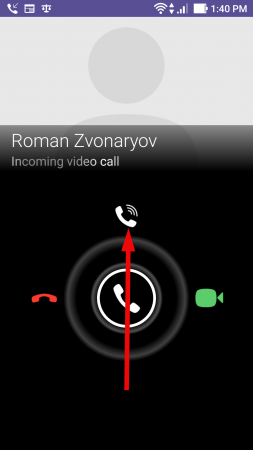
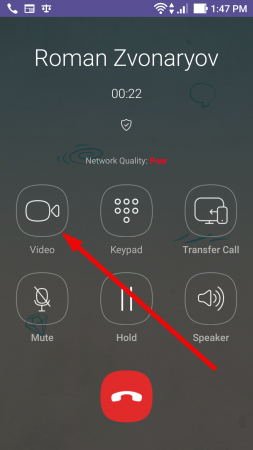
As you can see, it’s quite simple to use video call on Viber. If you have suitable camera and quite a modern smartphone, video connection can be arranged in couple of seconds. Another reasonable advantage of this feature – is that thanks to optimization of the app code, the video call in Viber consumes much less traffic than audio calls in Skype. Thus, by using it you save traffic, that can be converted into financial profit in appropriate circumstances.