How to install Viber on Windows 8

In modern world communication plays incredibly big role as for business, as for personal issues. The ability to contact with the person, who is located in another city or country, without any obstacles or barriers is very important. In fulfilling this purpose the proper assistance will be provided by powerful fully-functional VoIP-messenger entitled as Viber. Viber provides limitless connection using its own network in order to connect to the people instead of EDGE, 3G/4G networks, which usually would cost you a definitive financial amount. Also Wi-Fi connection will be just in time. If you install Viber on the PC, the good old wired Ethernet connection could also be suitable. In addition to free calls to the users who have already installed Viber on their phone, messenger makes possible the paid calls on the gadgets without the app installed and on the land-line phones. Comparing to other services for contacting distant persons (Skype, Telegram, Line) the cost of calls via Viber is much lower. You can make your own comparison using this link.
Now I will in detail explain, how to install Viber on Windows 8 OS. Basically, the procedure doesn’t differ from another distinctive systems, but there are some peculiarities in interface, because Windows 8 uses different graphical shell comparing to Windows 7. Thus, you may notice it during the repro-steps introduction. Now the routine itself:
- visit the official Viber page in the web and download the distributive package from there in order to start installation on your PC
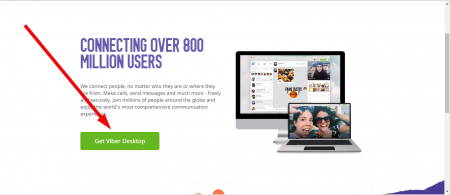
- run the process by double click on the execution file
- accept the license by setting the corresponding checkbox and click the “Install” button
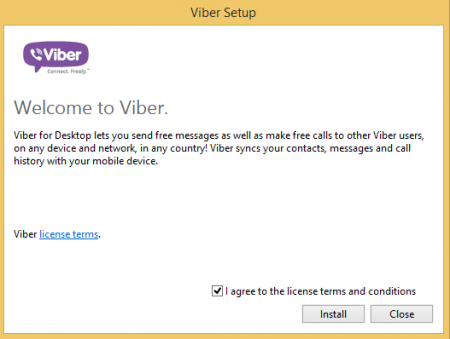
- after 10-15 seconds the installation will be completed and you will receive the following message:
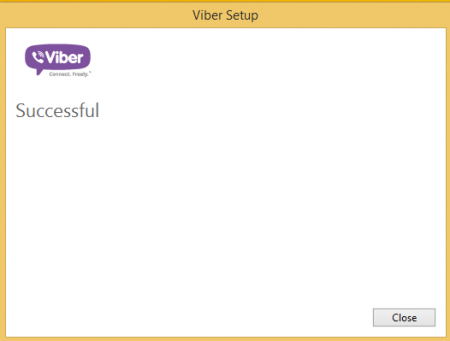
- from now the registration and setting up process is on the way. On the question “Do you have Viber on your mobile phone?” the answer should be strict “Yes”, otherwise you won’t be able to install Viber on the PC due to the synchronization mechanism between mobile account and the PC-version of the tool inaccessibility
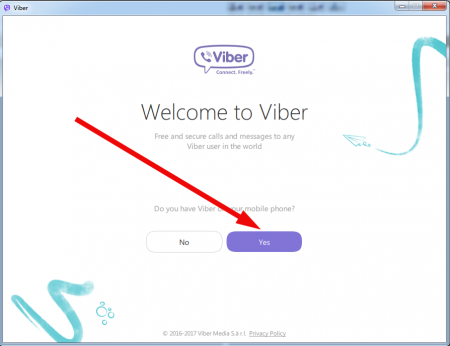
- next step is setting up your phone number. This number must be active and correct, fill in the appropriate field and go on with the procedure
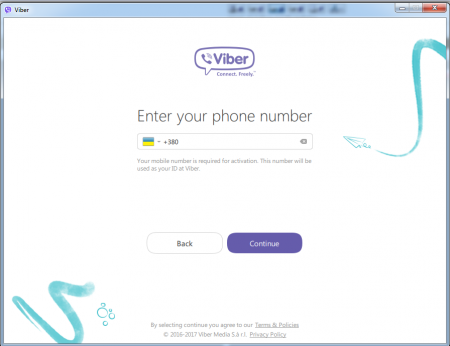
- the following iteration is related to the security option of your messenger instance. In order to proceed you will need to scan the displayed QR-code from your mobile gadget camera. This step requires your manual interrogation into the process, so just take your phone in hands, wait until the scanning tool is opened on it and make a scanning of the code represented on the monitor manually
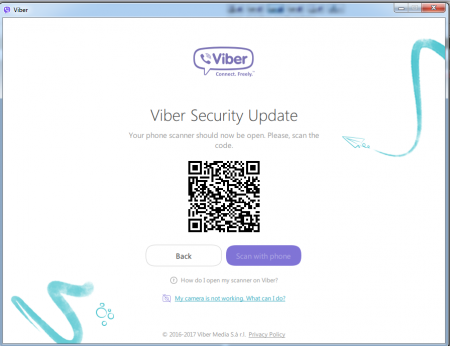
- if the last step was successful, on the last screen you will receive the message, notifying you that the operation was successful and you can start using the messenger.
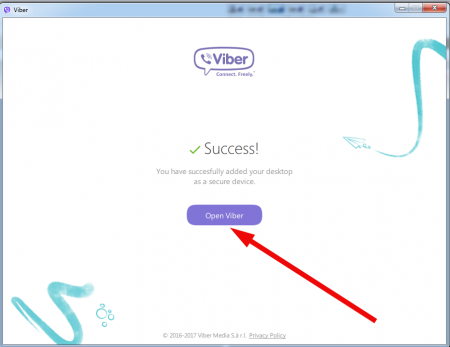
In the instruction “How to install Viber on Windows 8” we had in mind Win 8.1 build actually, but in Windows 8 the schema will be absolutely the same (disregarding the fact, that there is no Start button in there). But in our quest we simply don’t need that button, so you may address the same article if you use Windows 8 build.