How to install Viber on Mac OS
How to install Viber on Mac OS
3

Viber is one of the most popular VoIP-messengers with tons of useful functions and stuff: support of all known operational systems, ability to make HD-video and audio calls, free communication between the app owners without using the cellular operator network and many others. In this article I will precisely tell how to install Viber on Mac OS X, using the official procedure.
Here are the reproduction steps:
- visit official Viber web-page and download the appropriate tool version by the following link
- after double click on the installation dmg-file, downloaded from web, the setup wizard appears on the screen. Then you need simply drag the messenger icon to the folder, entitled Application. After that the preliminary installation routine is completed. Now let’s switch to the registration of the tool in the MacBook
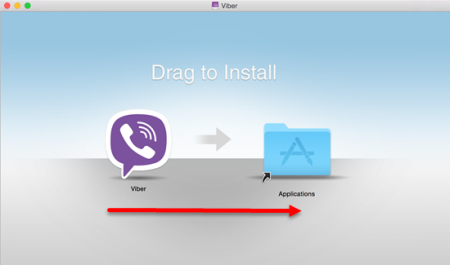
- go to the Application folder and seek for the Viber icon there in Mac OS X
- now check that your MacBook is connected to the internet. This option is required for the valid communication between your device and the server
- as with the PC-version, Mac-build of Viber asks you whether you have installed the tool on your mobile. Without it the installation won’t work. Make the appropriate setting-up and answer “Yes”
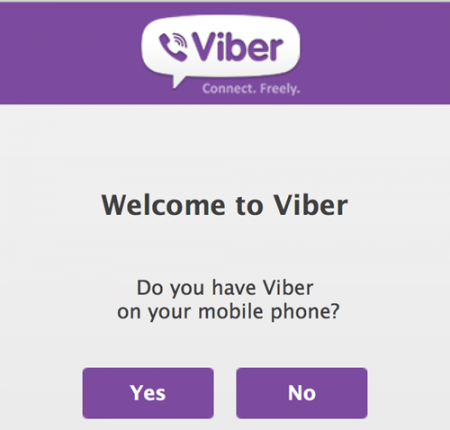
- enter your primary mobile number (the one, under which you registered the mobile messenger build). The country code and title will be identified automatically
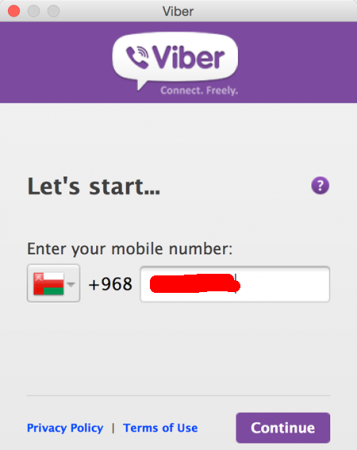
- on the further step you will need to process the incoming SMS-message with the activation code. It will be sent on your mobile. Enter the received code into the confirmation box

With the last iteration the procedure how to set up and install Viber on MacBook is completed. Now you may freely use it according to your needs and enjoy the communication.
Similar Materials