How to install Viber on Android
How to install Viber on Android
5

It’s very easy and simple to install Viber app on Android. The installation procedure can be described in several steps, which I will try to explain step-by-step:
- at first we seek for the Google Play store on the home screen of your gadget. It is represented as a common icon, so after tapping on it the market will be opened
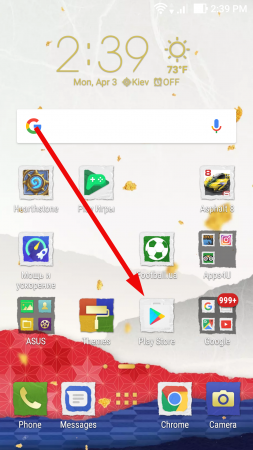
- when the market is active, we will need the Search field. In this box we will input commands in order to find the Viber messenger in the Google Play database

- type the ‘Viber’ keyword and enter the app page in the store by tapping on the application title in the upper part of the form
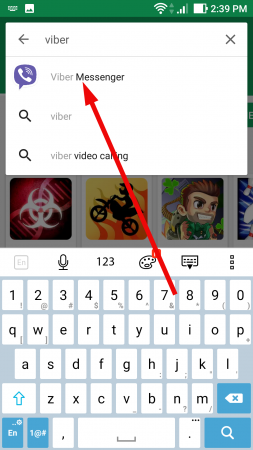
- on the active Viber page tap the “Install” button in order to start the setting up routine
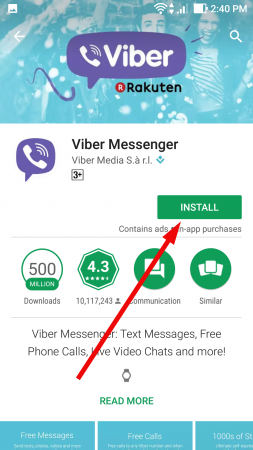
- before the setting up procedure is started, accept the permissions which allow to share access to the internal memory, contact list, gallery and other objects for the free messenger
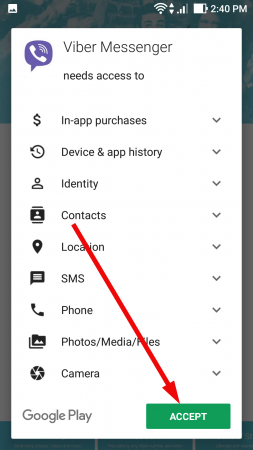
- now the installation process started. Wait couple of seconds until the messenger files are copied to your device memory
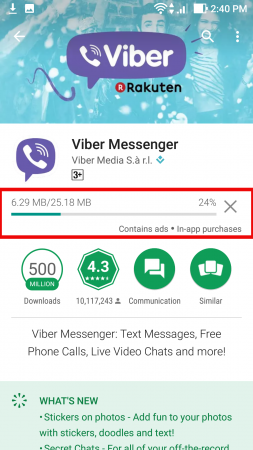
- when the procedure is completed, tap “Open” button, and the application is started
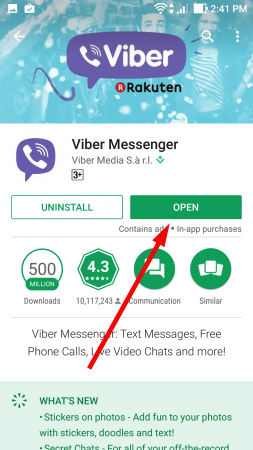
- from this moment we start the mobile number registration process on Android device. When the invitation form appears on the screen, tap the “Continue” button
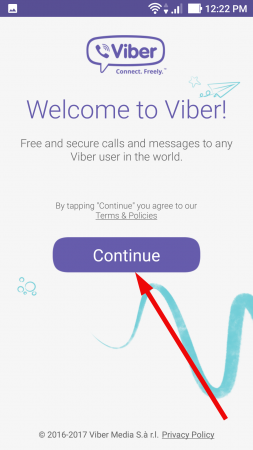
- now pick your country code in the list box and type your phone number. Check that the entered data is correct
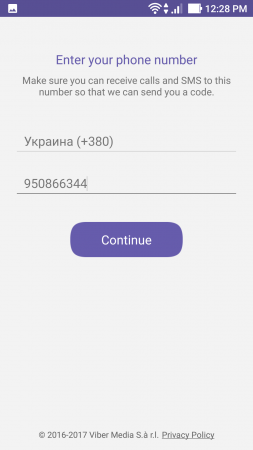
- in the next form we need to confirm the phone number validity. Tap the “Yes” field if you haven’t made a mistake in the mobile number typing
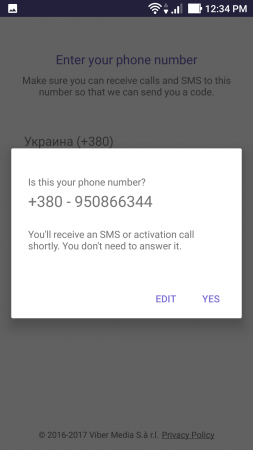
- now wait until you receive the confirmation code. You may receive an incoming SMS or call, which you need to accept
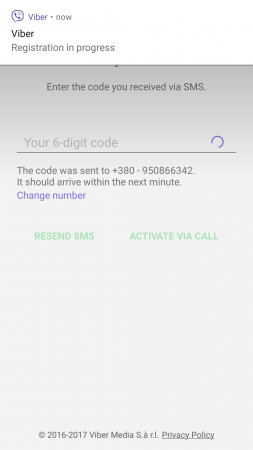
- now the installation routine is completed. You are free to use Viber app according to your needs.
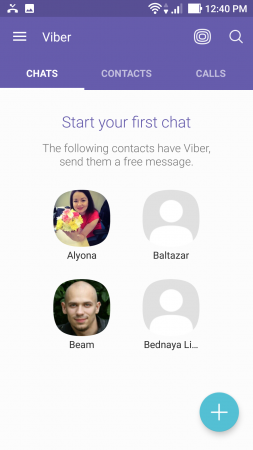
This was the last iteration of step-by-step instruction “How to install Viber on Android phone”. As you can see, the procedure is absolutely elementary and intuitive, so you won’t feel any problems with this, that’s for sure.
Similar Materials