How to send a photo on Viber

Sending photos is one of the most organized features on Viber. In addition to sending external photos copied from the PC and imported into the appropriate folder, you can easily shoot the image via the phone camera and at the same time send them to the subscriber. The quality of the image will depend on the preferences of the phone camera and on its resolution ratio, so make sure that the quantity of megapixels your camera is equipped with is pretty enough. In this article I will describe how to send a picture on Viber.
How to make a photo on camera and send a picture on Viber to the subscriber:
- open the active chat with the corresponding person
- tap on the camera icon in the bottom graphical menu of the app
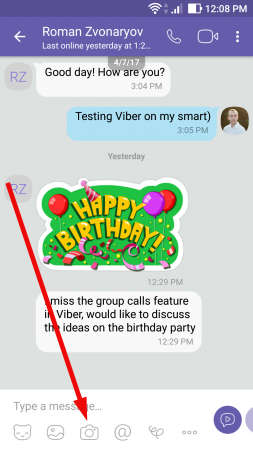
- now the camera becomes active. Focus on the desired object and make a shoot by clicking the central button in the bottom menu for a short period
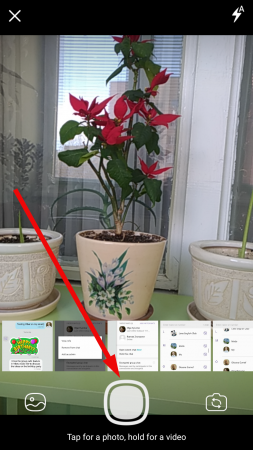
- now you may see the final result of the picture which will be sent. Create a short text description for your image just in order to describe what is illustrated on it (this is not obligatory, you can send images without description as well)
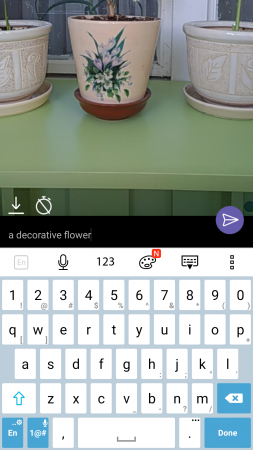
- after the description is created (or not), click the “Send” button, and the picture will be delivered

- the process is done. Now you may enjoy the resulted image.
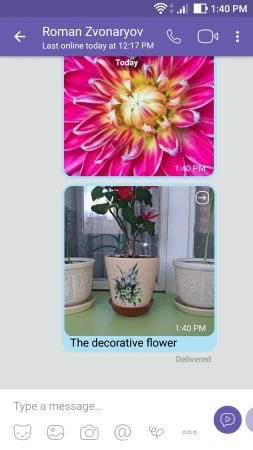
How to send an image from the internal memory of the phone or from the SD-card (the gallery)?
- open the active chat and click the landscape icon (second from the left) in the bottom menu
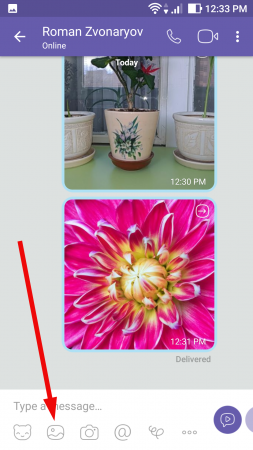
- now on the screen the latest camera images and screenshots are displayed. In order to get access to the gallery, click the button with 9 dots in the bottom left corner of the screen
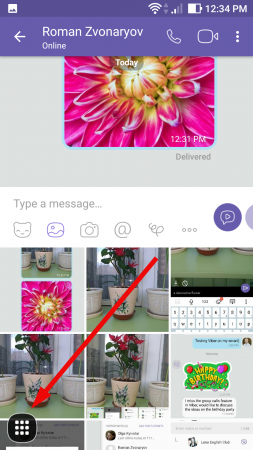
- after that you may see the thumbnails with all the folders where images are stored. Pick the proper folder and select the appropriate image which you want to send to one of your contacts
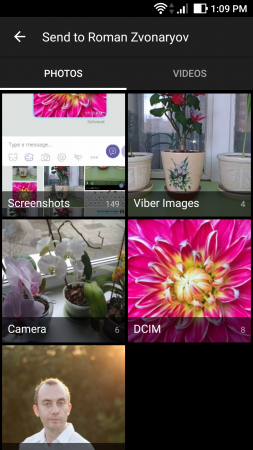
- after the pictures are selected, click the checkbox in the top part of the screen and move on to the final processing of the images
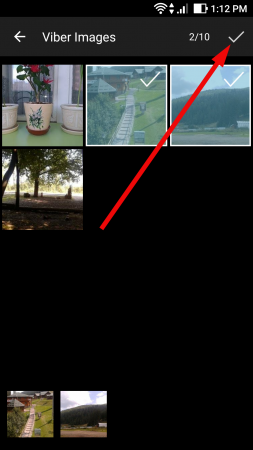
- now you got access to final processing of the pictures before the delivery. For each of the selected images you may add the short text description in the same way, as we did with the camera shots. Swipe to the left and right in order to navigate through the graphical objects and swipe up and down, if you want to delete the pictures before sending

- tap on the checkbox in the top right corner and the pictures will be sent, at last.

This written instruction, how to send photo through Viber, will definitely assist you to share the beautiful artworks made by yourself on professional mirror-lens photo-camera or on the phone camera and hear the feedback on it from your friends and colleagues.