Changing profile picture on Viber
Changing profile picture on Viber
5

The avatar is your identity among the old and new friends and contacts. By setting bright and attractable picture on your Viber profile you will be able to open new possibilities for communication and business, which is very important in the modern world. In this article I will explain in details, how to change profile picture in Viber.
Here’s the procedure of changing profile picture on Viber:
- tap the menu button
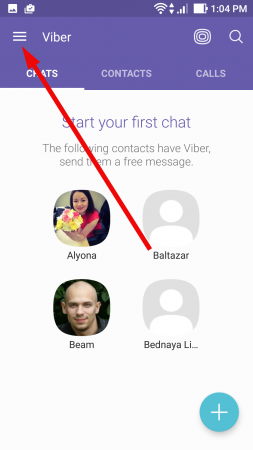
- on the top of the screen you may see your Viber name, under which you have registered in messenger. Tap the “Edit” button on the right of the name
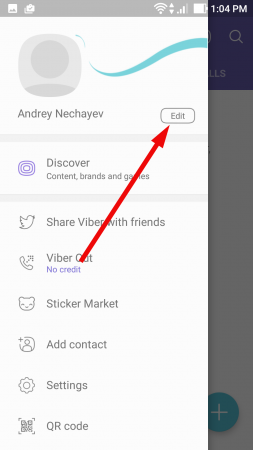
- the menu appears where four useful options are available. First one is “Take new photo”. If your phone is equipped with high-quality camera, you can make a good shot right at the moment and put that picture to avatar. Another way is related with the second “Choose photo from gallery” menu item. If you have a professional camera, you may use it in order to make a picture and then copy the resulted image to phone in order to make an avatar. Two last features are related to copying the avatar picture from VK or Facebook social networks. If you have a profile in one of those networks, and avatars are available there, just use the appropriate option. In this instruction we’ll consider that you have a suitable photo in the phone memory and are willing to use it as a profile picture. So, we tap “Choose photo from gallery” option.
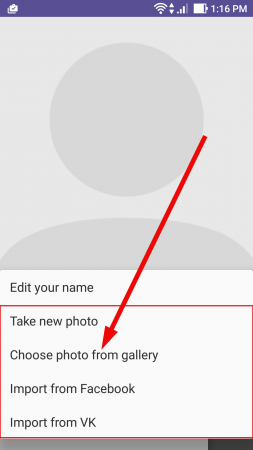
- after tapping on the indicated menu button the gallery of the phone will uncover, where you can pick a suitable image in order to use it as an avatar. Use the browsing functionality in order to get access to the folder where an appropriate image is located. On each phone and GUI-shell this function will have unique differences so feel free to try tapping the available buttons and browse the phone memory

- after the image is selected, you may align it so that the image gets the required resolution. Use manual alignment tool and pick the required image part to set it as an avatar. After the alignment is completed, tap the “Save” button in order to save and apply the changes
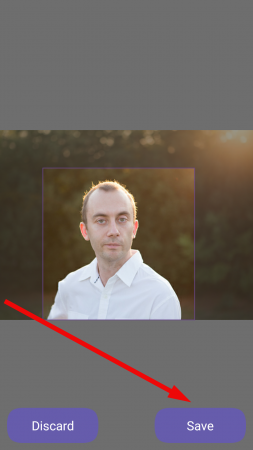
- when you tap the last indicated button, the new avatar will appear on your profile and will be visible to all of your contacts.
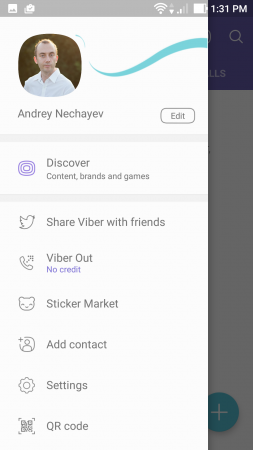
With this step the instruction “How to change profile picture on Viber” is completed. Following the well-known proverb “First you judge how nice, then you judge how wise”, try to make a suitable photo, which will show up your personality and lookup, and then open it for the public afterwards.
Similar Materials